Oct 15, 2025
 603
603
If your account does not have an alternate email listed or the email listed is incorrect, you will need to submit a MyHelp ticket to get it updated.
- Click MyCampus, from the Northwood Tech Home page.
- Enter your Northwood Tech email address.
- Student: [email protected]
- Employee: [email protected]
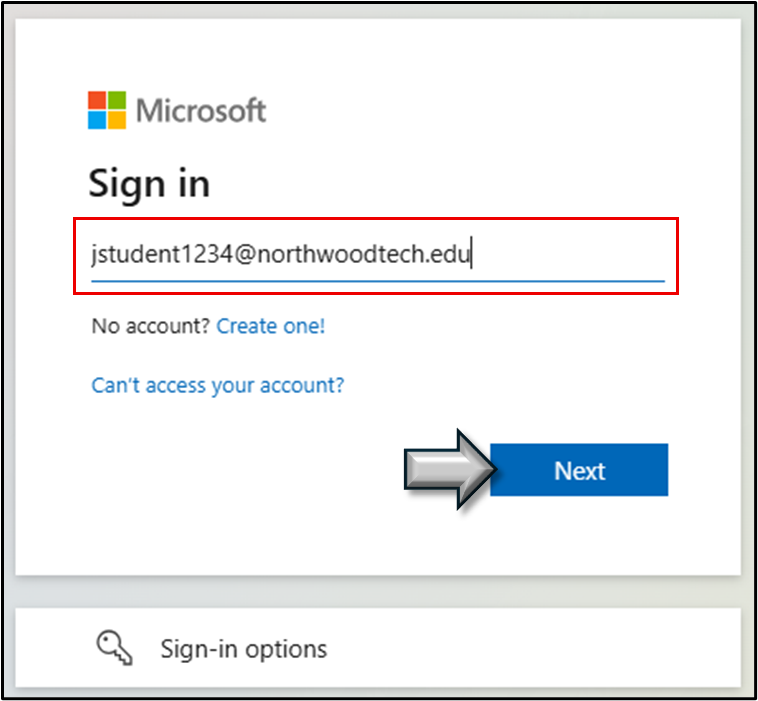
- Click Forgot my password.

- Enter your Northwood Tech email address, if not already populated.
Enter the letters you see.
Click Next.
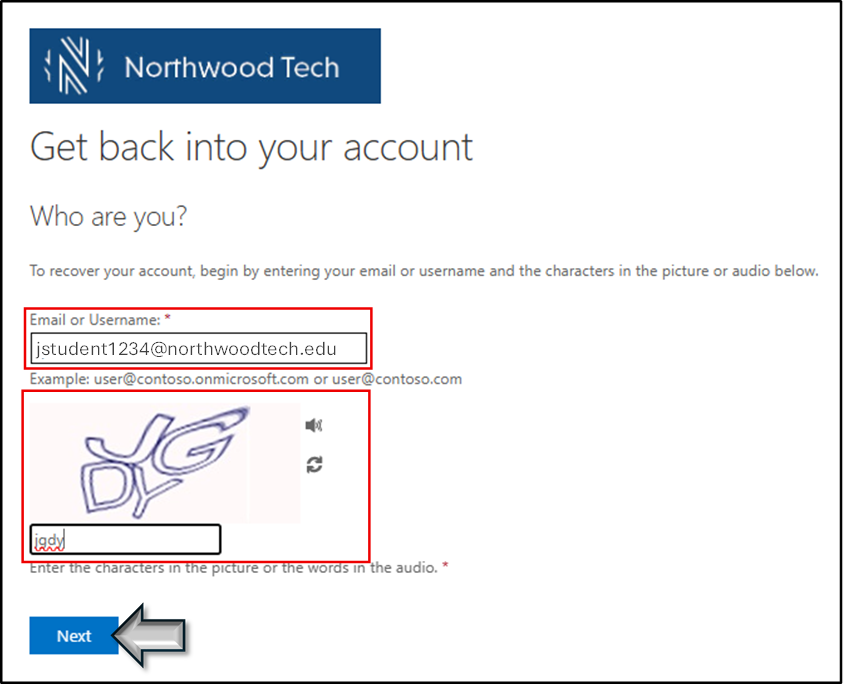
- Choose Email my alternate email.
Click Email.
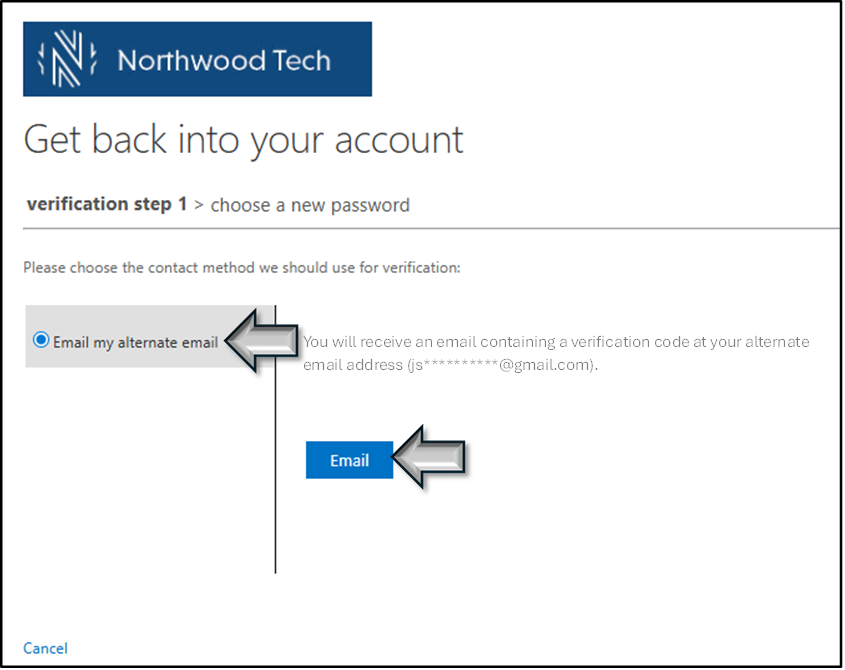
- Check your alternate email for the code.
- You may have to check your spam folder if you don't see it in your inbox.
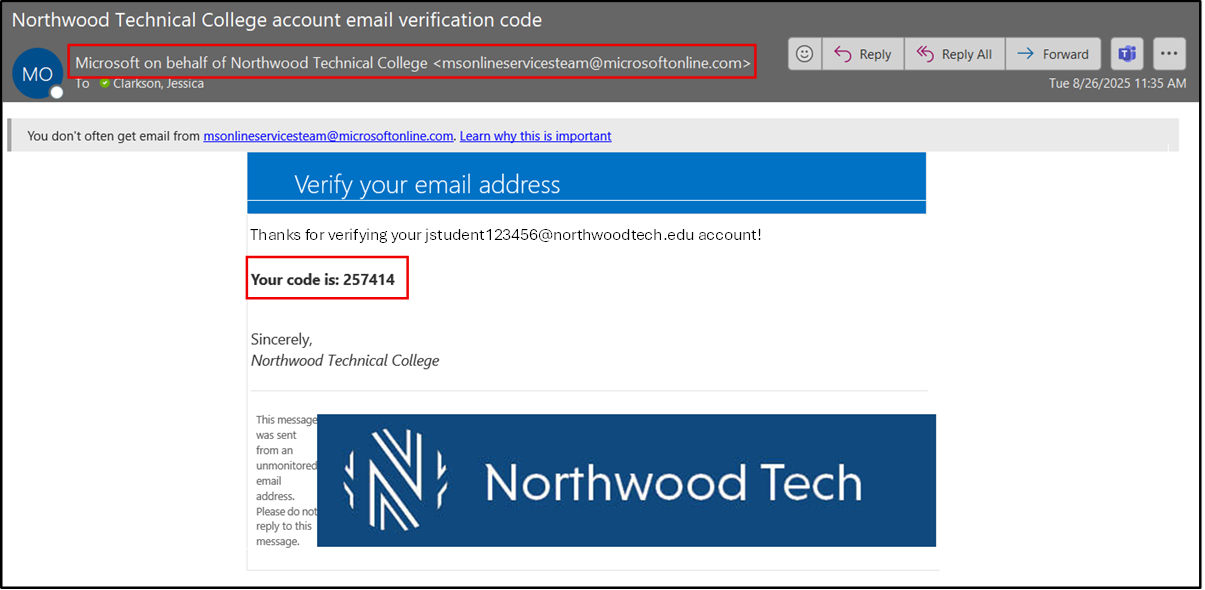
- Enter the code that was sent to your alternate email.
Click Next.
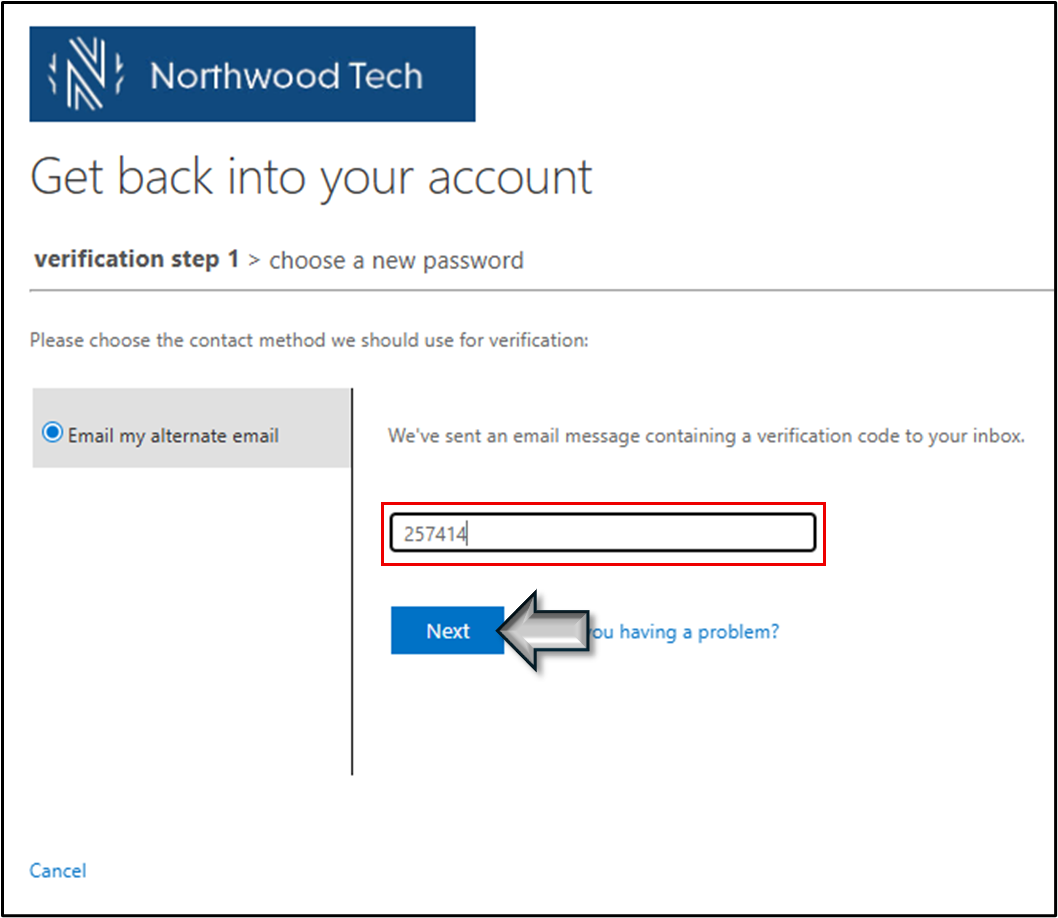
- Enter new password.
- Password must be at least 13 characters long.
- Passwords must match to continue.
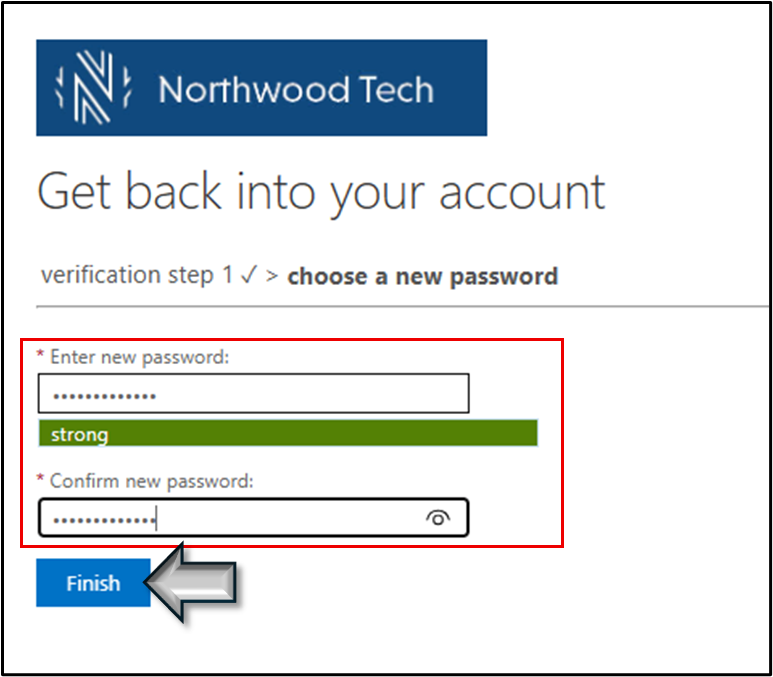
- Your password has been reset.
Click click here, to return to the login page.
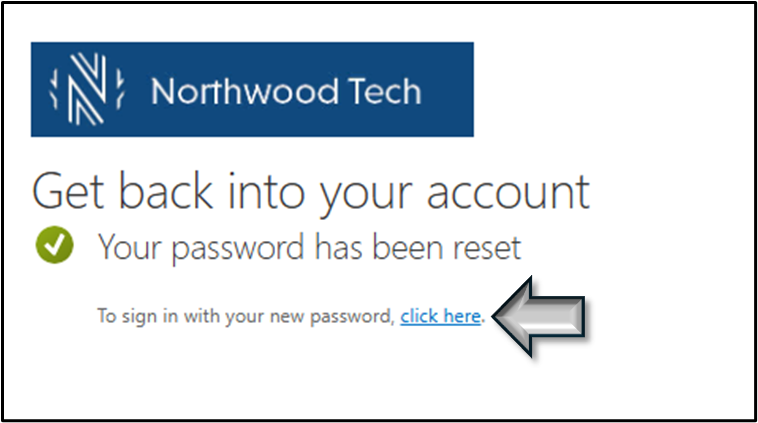
![]()
Contact us:
- Email: [email protected]
- Portal: https://myhelp.northwoodtech.edu/home/
- 24/7 Voicemail: 715-475-1111


