 448
448
The following steps outline how to sign in to a Northwood Tech-owned laptop. Full-time staff/faculty are assigned a dedicated device, while students, part-time staff, and adjunct faculty utilize checkout laptops. If additional software is required, please check the Software Center first. If the software you need is not available there, submit a help desk ticket including your device name and the specific software requested.

- Turn on the Computer.
- Enter Username (ID Number) and MyCampus Password.
- If the domain does not say NORTHWOOD, click Other User or Sign in to another domain.
- Wait while Windows sets up your profile.
- If this is your first time, it may take a few minutes to log you in.

- Click the Cloud icon, in the bottom right notification area of the task bar.
- Enter your Northwood Email.
- Student: [email protected]
- Staff: [email protected]
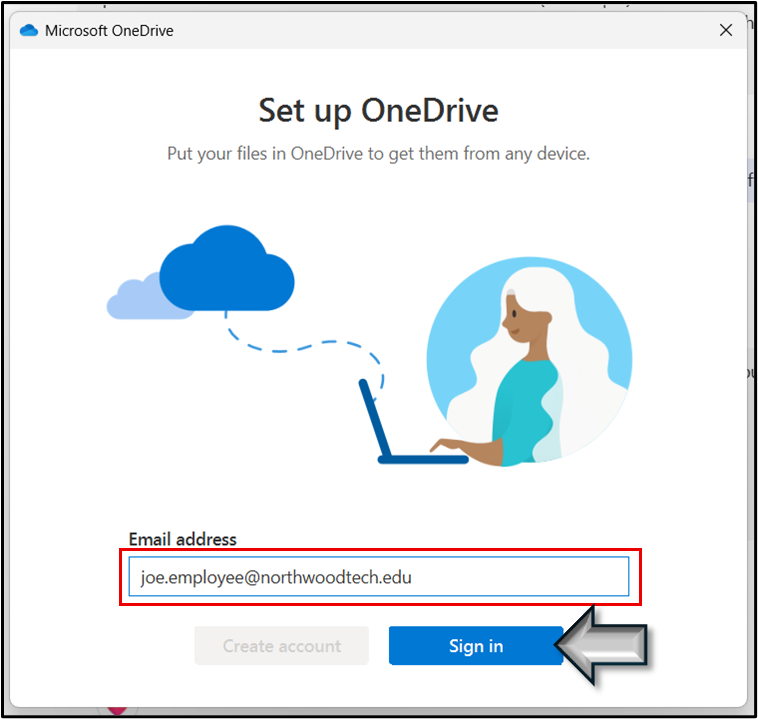
- Enter your MyCampus password.
Click Sign in.
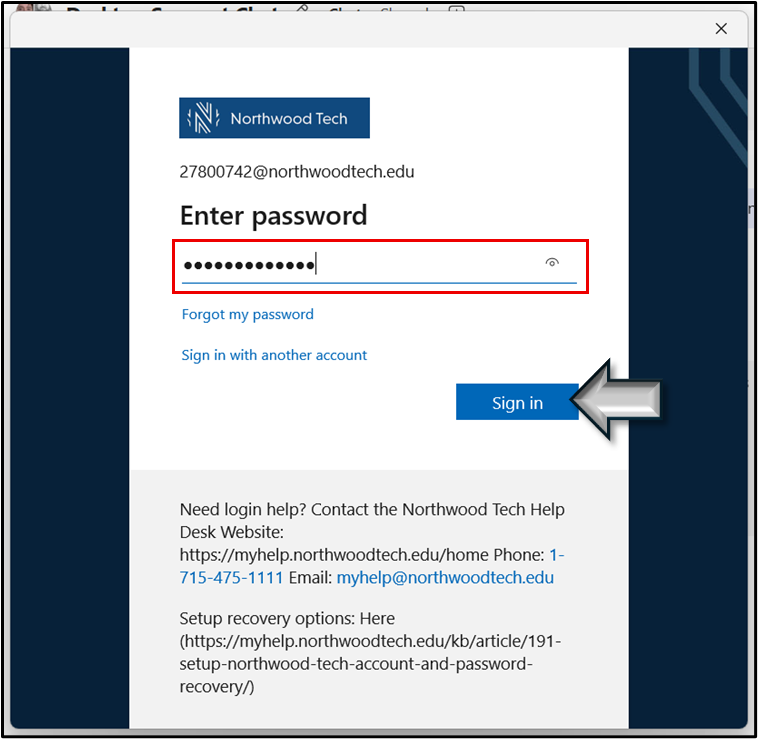
- Click Next.
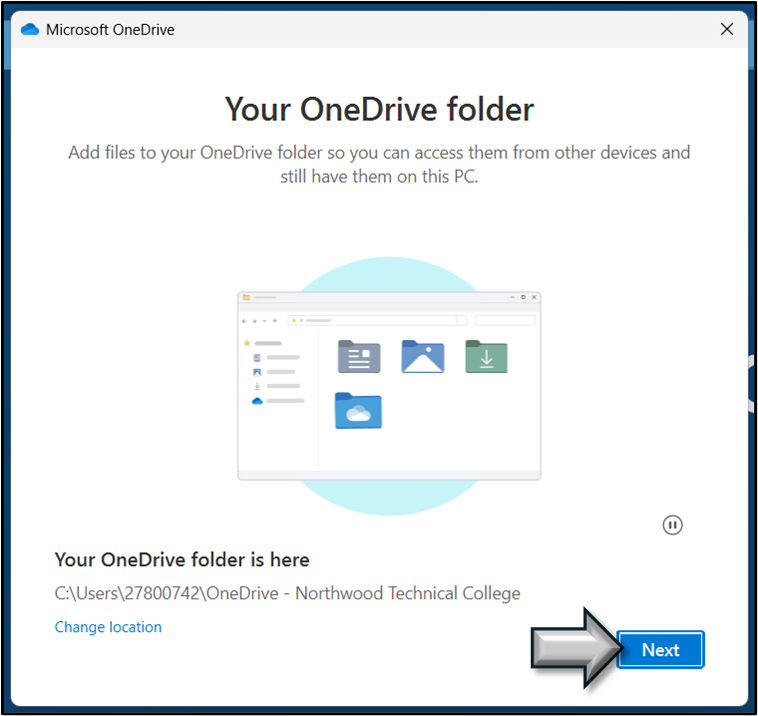
- Click Use this folder.
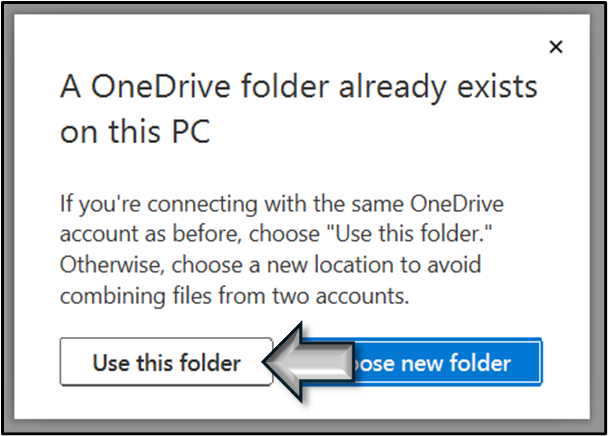
- Click Next.
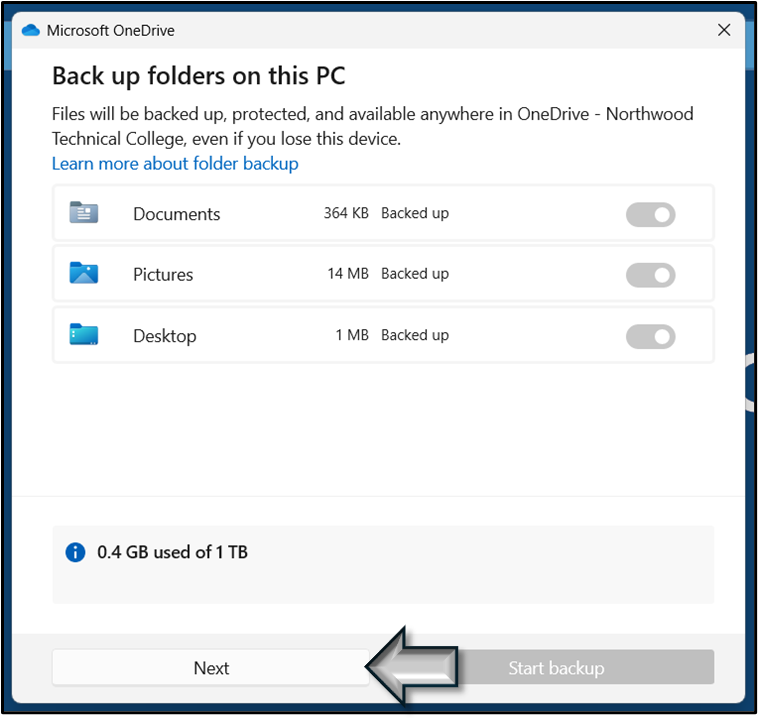
- Click Next.
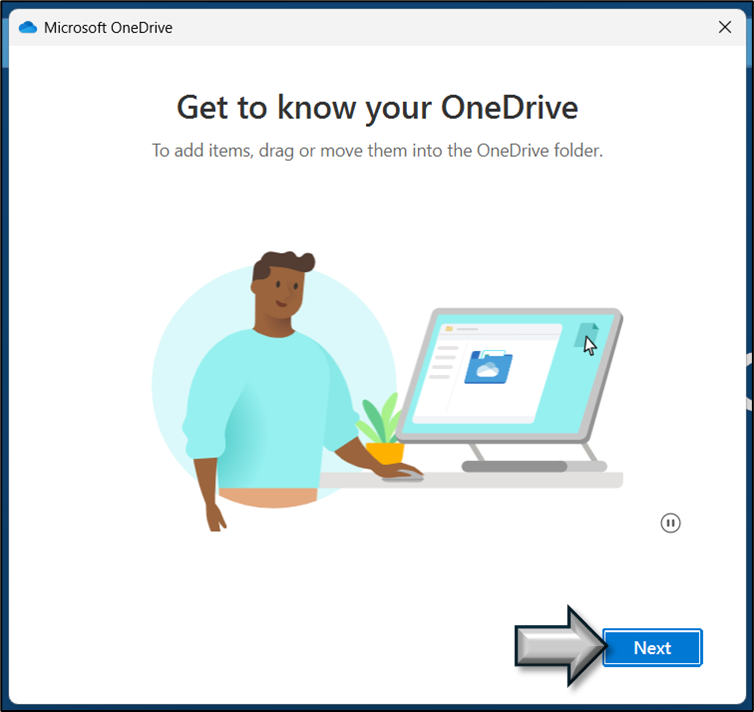
- Click Next.
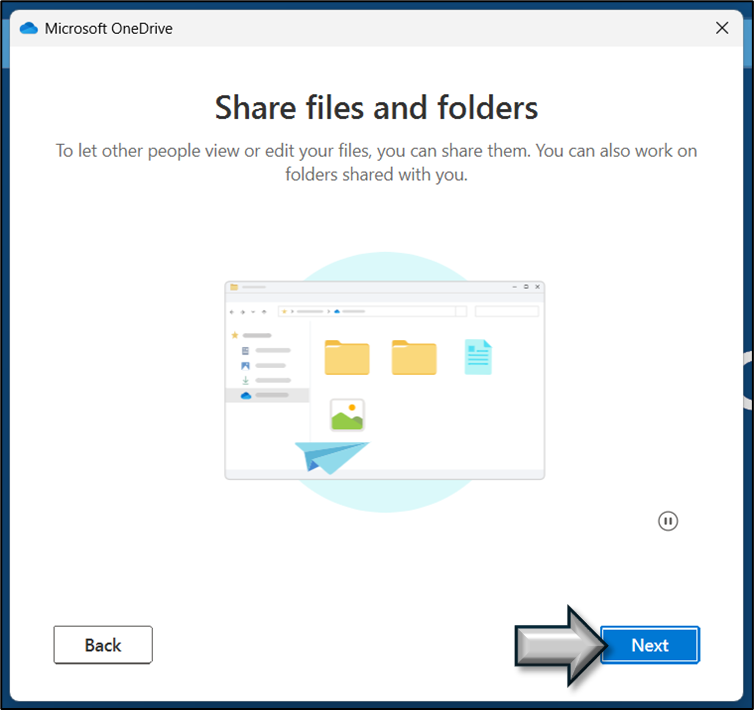
- Click Next.
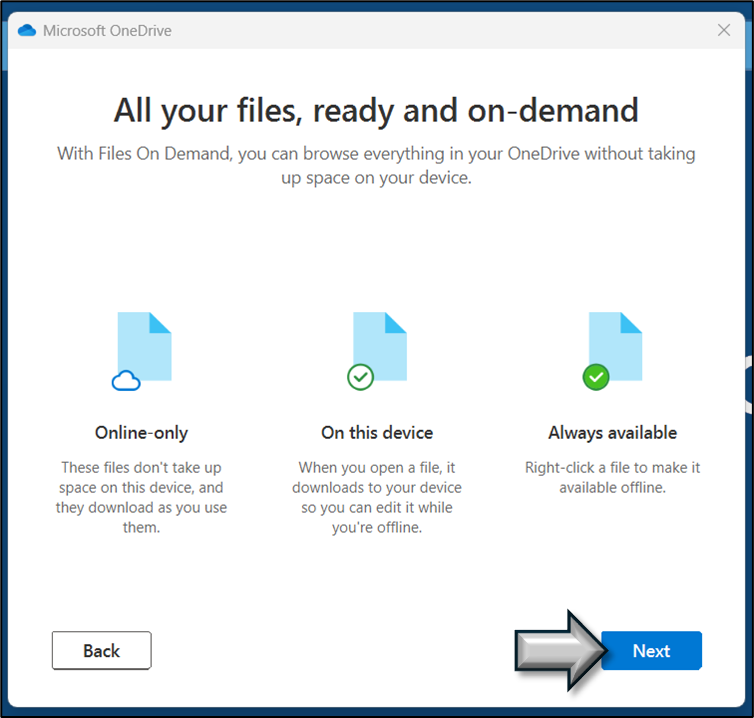
- Click Later.
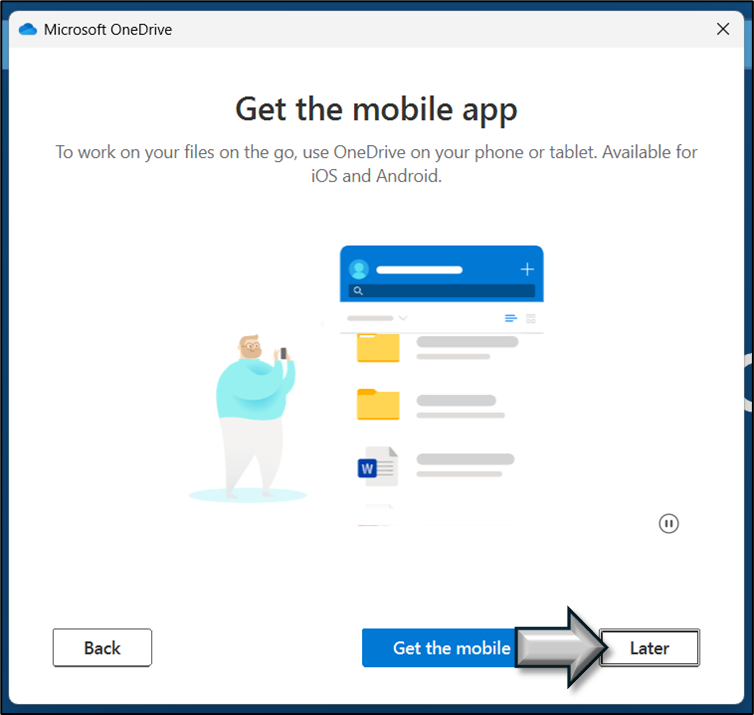
- Click Open my OneDrive folder.
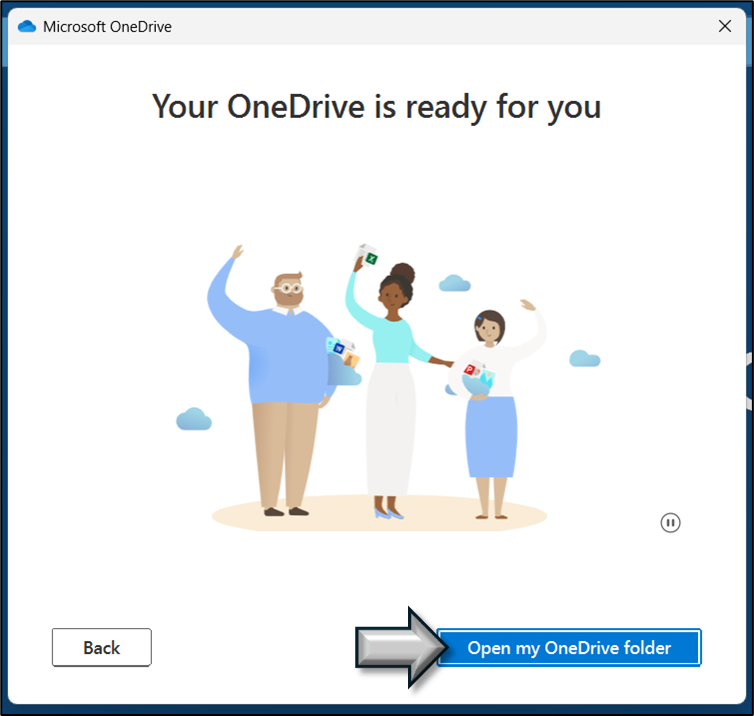

- Open any Microsoft app from the Start menu (Word, Excel, PowerPoint, etc.).
- If prompted to log in, enter your Northwood Email and password.
Click Sign in. - Microsoft Office should activate automatically upon login.
- Your picture or initials should appear in the upper right-hand corner. This means you are signed in.

- Open Adobe Acrobat from the Start menu.
- Click Sign in in the upper right-hand corner.
- Enter your Northwood email.
- Choose Company or School Account.

- Click the Globe icon, in the bottom right notification area of the task bar.
- Select NorthwoodWN.
- Enter your Northwood ID and MyCampus Password.

Contact the help desk at https://myhelp.northwoodtech.edu/home/ or email [email protected].


