Oct 17, 2025
 344
344
Pickup Device
Ensure you complete these steps before leaving campus.
- Stop by iTLC or the IT Service Desk to pick up your laptop.
- This varies depending on the location you are picking up the laptop.
- Enter your Northwood Tech ID number and Password.
- Tap Enter.
- Once you get home, you can connect the laptop to your home internet.
Device mailed to you
- Connect the device to your home Wi-Fi.
- From the login screen, click
 in the lower right-hand corner.
in the lower right-hand corner. - Choose your home network.
- Enter your password for your home network.
- From the login screen, click
- Click the Icon below (from the device login screen).
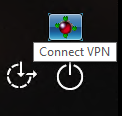
- Enter your Northwood Tech ID number and password.
Click OK.
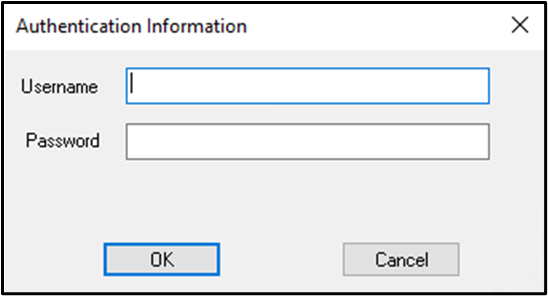
- Return to the login screen,
- Enter your ID number and Password.
- Tap Enter.

Checking out a Northwood Tech Laptop
Contact us:
- Email: [email protected]
- Portal: https://myhelp.northwoodtech.edu/home/
- 24/7 Voicemail: 715-475-1111


