 458
458
As a student or employee of Northwood Technical College, you’ll receive a Northwood Tech Microsoft Account. This account is your key to many important tools and services, including:
- Email – your primary way of communicating with instructors, classmates, and staff using your Northwood Tech email address.
- College Systems – log in to portals, online services, and other campus systems with your Microsoft credentials.
- Microsoft Authenticator – set up multi-factor authentication (MFA) to keep your account secure.
- Microsoft 365 Apps – download and install Word, Excel, PowerPoint, Outlook, and more on up to 5 devices.
- Online Microsoft 365 Tools – access cloud-based versions of Word, Excel, PowerPoint, Teams, and OneDrive from any device, anywhere.
What does this mean for you?
Your Microsoft Account is your digital identity at Northwood Tech. It allows you to securely access all the tools and resources you need for learning, teaching, and working. Keeping your account active, setting up Authenticator, and using your college credentials consistently will help you avoid login issues, stay connected to your classes or work, and make the most of the technology resources available to you.
Why would you need to access your Northwood Tech Microsoft account?
You can log in to your account to manage several important settings, including:
- Profile Picture – update your display image.
- Security Info/Authentication Methods – add or update multi-factor authentication methods.
- Password – change your account password.
- Settings & Privacy – set your preferred language, time zone, and other personal preferences.
- Connected Devices – review devices linked to your account and remove any unknown or old devices.
- Recent Activity – view your recent sign-ins and account activity for security monitoring.
How do I access my Northwood Tech Microsoft account?
- Navigate to MyCampus.
- Click your picture or initials in the upper right-hand corner.
Click View Account.
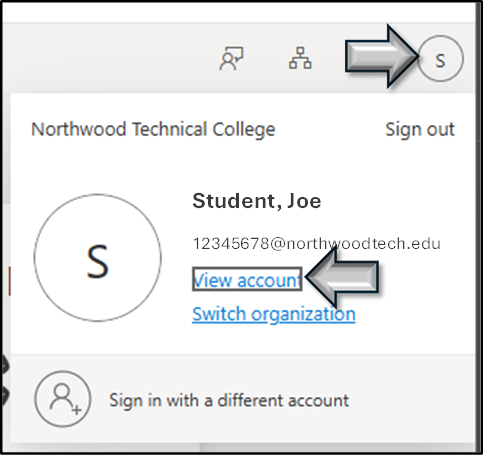
- Welcome to your account.
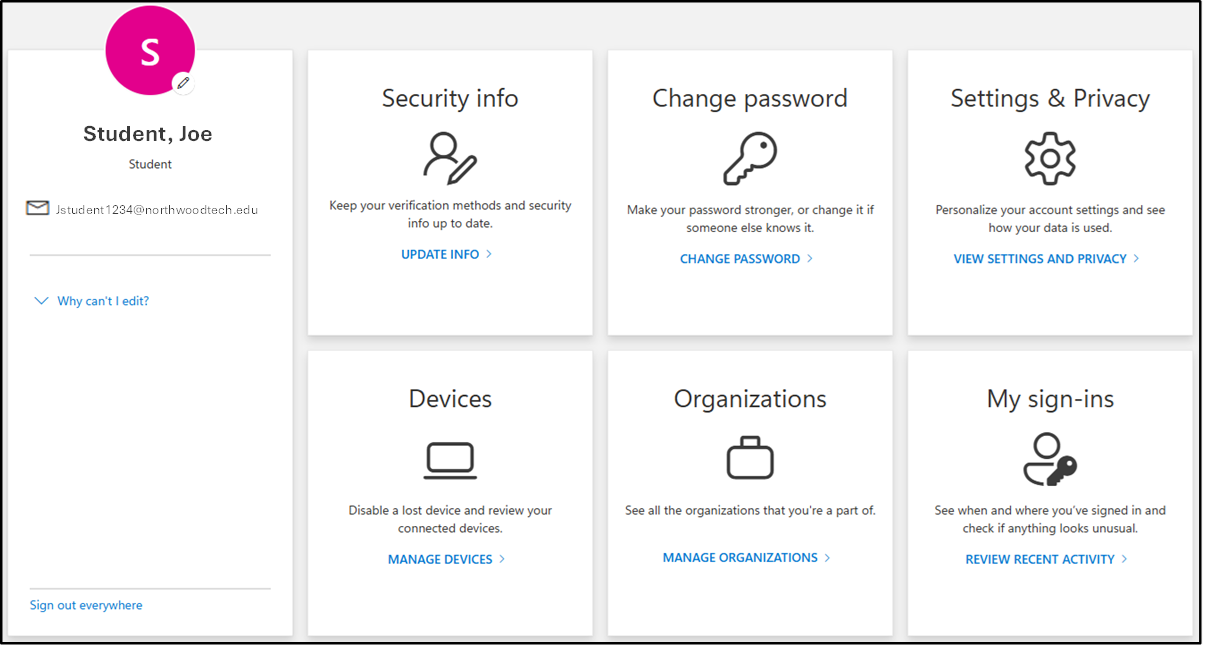
![]()
Contact us:
- Email: [email protected]
- Portal: https://myhelp.northwoodtech.edu/home/
- 24/7 Voicemail: 715-475-1111


