Aug 28, 2025
 2854
2854
In some rare cases, Microsoft Authenticator may lose its connection to your device(s). When this happens, you’ll need to submit a MyHelp ticket so we can reset your Authenticator. After the reset, you’ll also need to remove the existing account from the Authenticator app on your device(s).
Follow the steps below to remove the account from your smart device:
- Open Microsoft Authenticator, on your smart device(s).
- Tap Northwood Technical College.
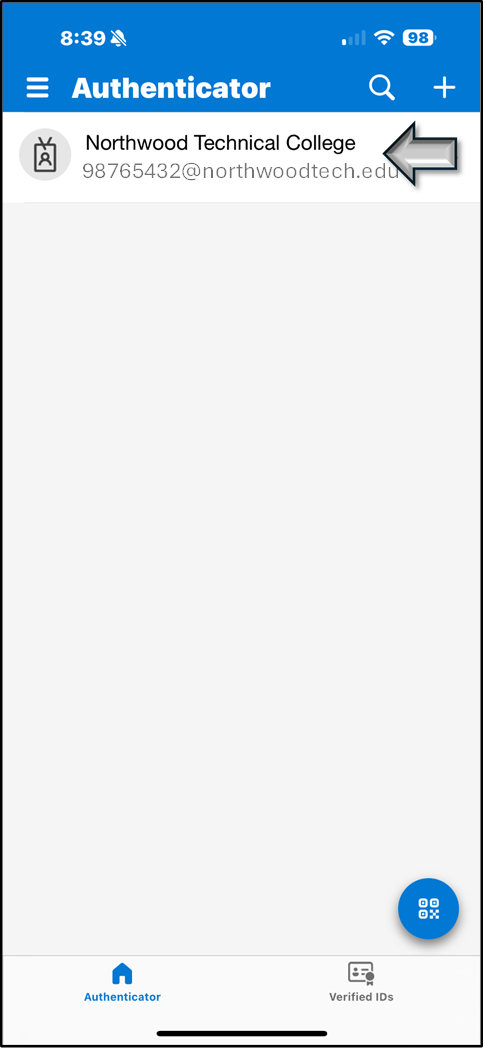
- Tap the ⚙, in the upper right-hand corner.
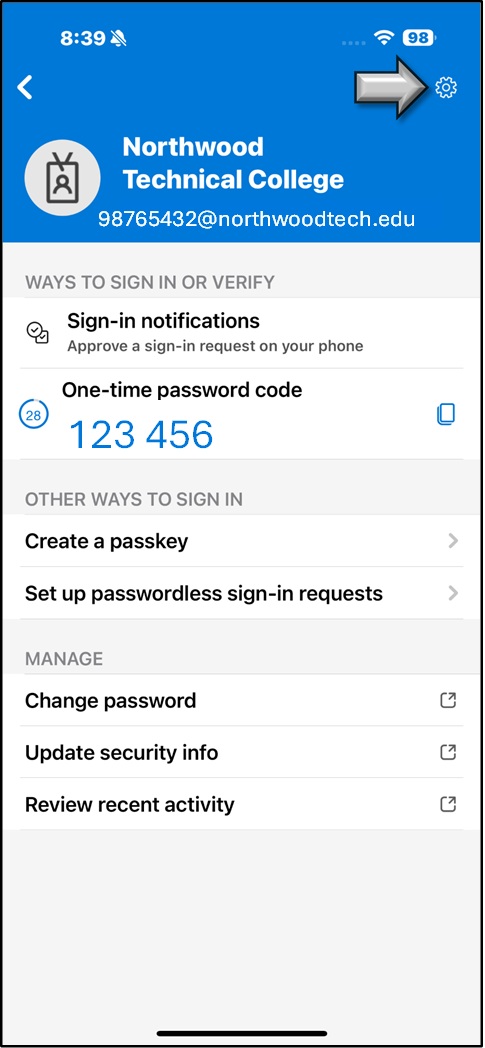
- Tap Remove account.
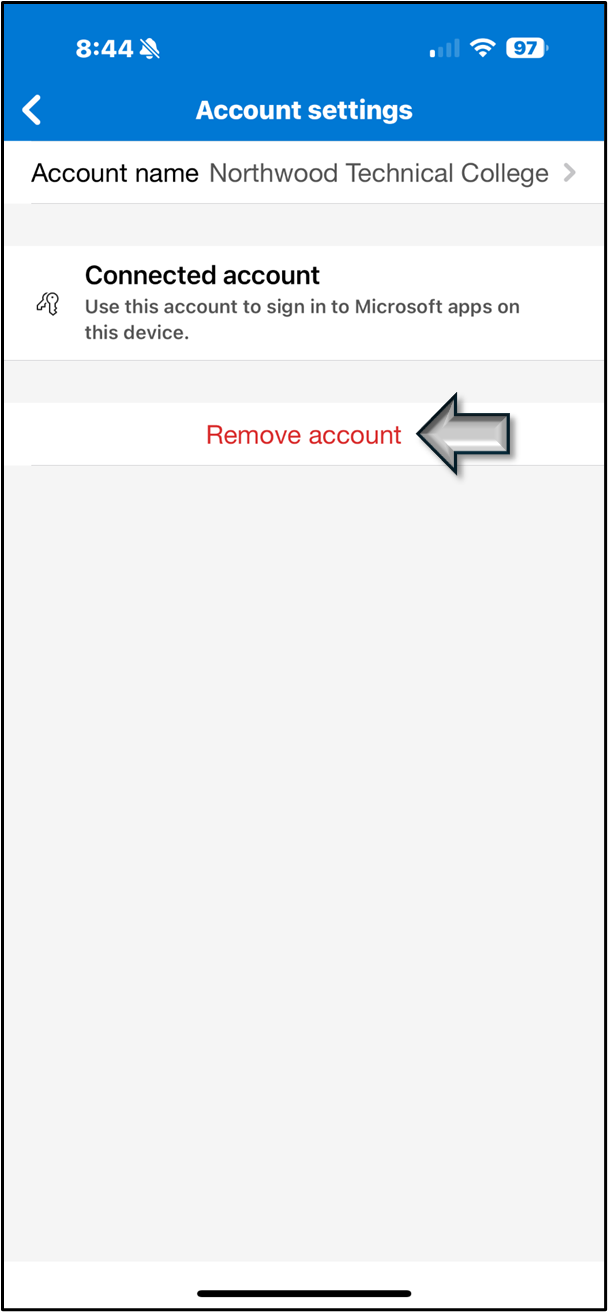
- Once we have reset your Authenticator AND you have removed the account from your device(s), you can continue re-setting up your account.
Reset My Multi-Factor Authentication

Contact us:
- Email: [email protected]
- Portal: https://myhelp.northwoodtech.edu/home/
- 24/7 Voicemail: 715-475-1111


