 1990
1990
How do I set up notifications when a file is changed on a Teams site?
Microsoft Teams allows you to collaborate with classmates and coworkers on shared documents. To get an email notification when a file or folder is modified within a Microsoft Teams site, follow these steps:
1. Open Microsoft Teams.
2. Select the Channel where the file is located.
3. Select the Files tab.
4. Select the file or folder that you wish to set up alerts for, and click Open in Sharepoint.
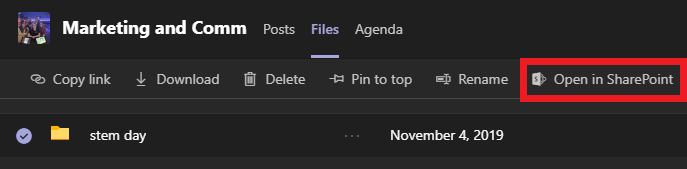
5. SharePoint will open in a new window in your web browser. Click More actions (three dots) and select Alert me.
![]()
6. Fill out the dialogue box appropriately.
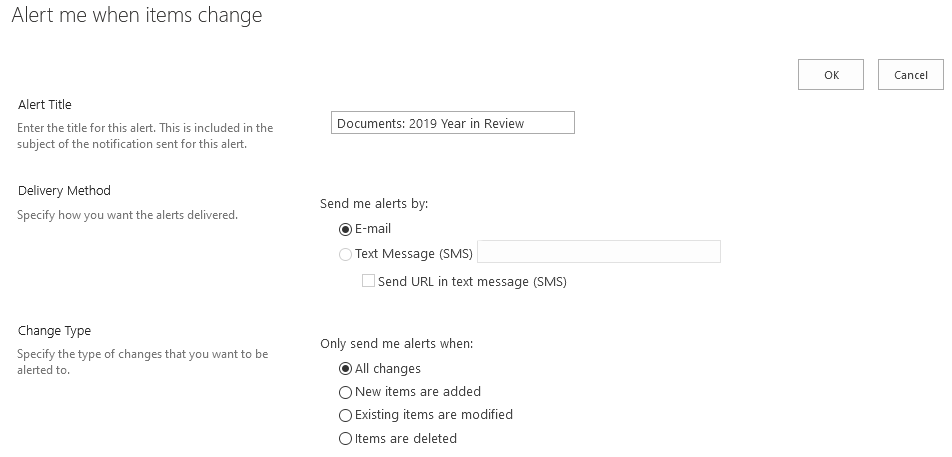
7. Click OK to save the alert.
8. Test your alert by adding, changing, or deleting a file in the folder you selected.


